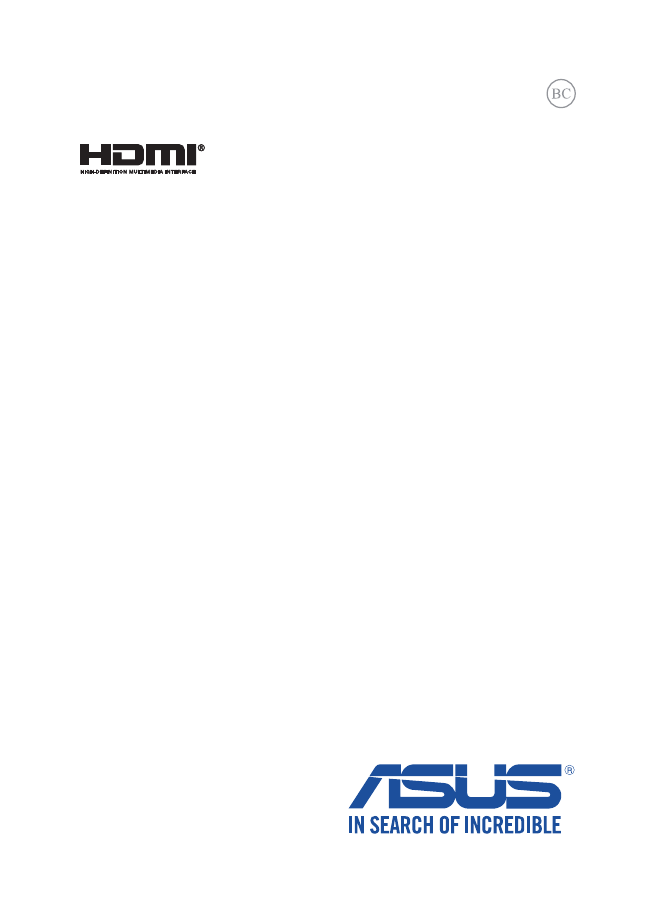
Notebook PC
E-Manual
First Edition
June 2014
E9481
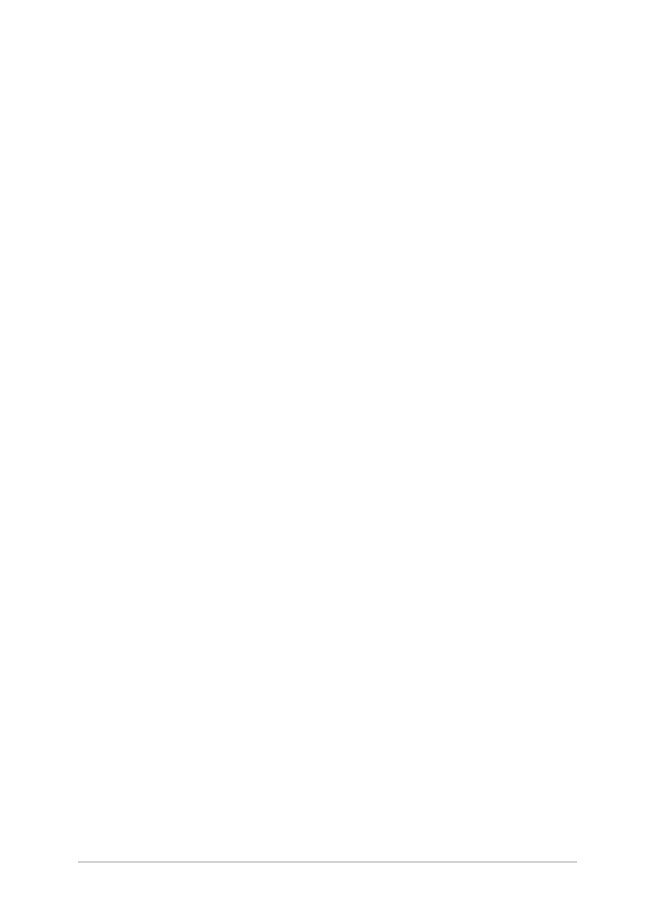
2
Notebook PC E-Manual
COPYRIGHT INFORMATION
No part of this manual, including the products and software described in it, may be reproduced,
transmitted, transcribed, stored in a retrieval system, or translated into any language in any form or by
any means, except documentation kept by the purchaser for backup purposes, without the express
written permission of ASUSTeK COMPUTER INC. (“ASUS”).
ASUS PROVIDES THIS MANUAL “AS IS” WITHOUT WARRANTY OF ANY KIND, EITHER EXPRESS OR IMPLIED,
INCLUDING BUT NOT LIMITED TO THE IMPLIED WARRANTIES OR CONDITIONS OF MERCHANTABILITY OR
FITNESS FOR A PARTICULAR PURPOSE. IN NO EVENT SHALL ASUS, ITS DIRECTORS, OFFICERS, EMPLOYEES
OR AGENTS BE LIABLE FOR ANY INDIRECT, SPECIAL, INCIDENTAL, OR CONSEQUENTIAL DAMAGES
(INCLUDING DAMAGES FOR LOSS OF PROFITS, LOSS OF BUSINESS, LOSS OF USE OR DATA, INTERRUPTION
OF BUSINESS AND THE LIKE), EVEN IF ASUS HAS BEEN ADVISED OF THE POSSIBILITY OF SUCH DAMAGES
ARISING FROM ANY DEFECT OR ERROR IN THIS MANUAL OR PRODUCT.
Products and corporate names appearing in this manual may or may not be registered trademarks or
copyrights of their respective companies, and are used only for identification or explanation and to the
owners’ benefit, without intent to infringe.
SPECIFICATIONS AND INFORMATION CONTAINED IN THIS MANUAL ARE FURNISHED FOR INFORMATIONAL
USE ONLY, AND ARE SUBJECT TO CHANGE AT ANY TIME WITHOUT NOTICE, AND SHOULD NOT BE
CONSTRUED AS A COMMITMENT BY ASUS. ASUS ASSUMES NO RESPONSIBILITY OR LIABILITY FOR ANY
ERRORS OR INACCURACIES THAT MAY APPEAR IN THIS MANUAL, INCLUDING THE PRODUCTS AND
SOFTWARE DESCRIBED IN IT.
Copyright © 2014 ASUSTeK COMPUTER INC. All Rights Reserved.
LIMITATION OF LIABILITY
Circumstances may arise where because of a default on ASUS’ part or other liability, you are entitled to
recover damages from ASUS. In each such instance, regardless of the basis on which you are entitled to
claim damages from ASUS, ASUS is liable for no more than damages for bodily injury (including death)
and damage to real property and tangible personal property; or any other actual and direct damages
resulted from omission or failure of performing legal duties under this Warranty Statement, up to the
listed contract price of each product.
ASUS will only be responsible for or indemnify you for loss, damages or claims based in contract, tort or
infringement under this Warranty Statement.
This limit also applies to ASUS’ suppliers and its reseller. It is the maximum for which ASUS, its suppliers,
and your reseller are collectively responsible.
UNDER NO CIRCUMSTANCES IS ASUS LIABLE FOR ANY OF THE FOLLOWING: (1) THIRD-PARTY CLAIMS
AGAINST YOU FOR DAMAGES; (2) LOSS OF, OR DAMAGE TO, YOUR RECORDS OR DATA; OR (3) SPECIAL,
INCIDENTAL, OR INDIRECT DAMAGES OR FOR ANY ECONOMIC CONSEQUENTIAL DAMAGES (INCLUDING
LOST PROFITS OR SAVINGS), EVEN IF ASUS, ITS SUPPLIERS OR YOUR RESELLER IS INFORMED OF THEIR
POSSIBILITY.
SERVICE AND SUPPORT
Visit our multi-language web site at http://support.asus.com
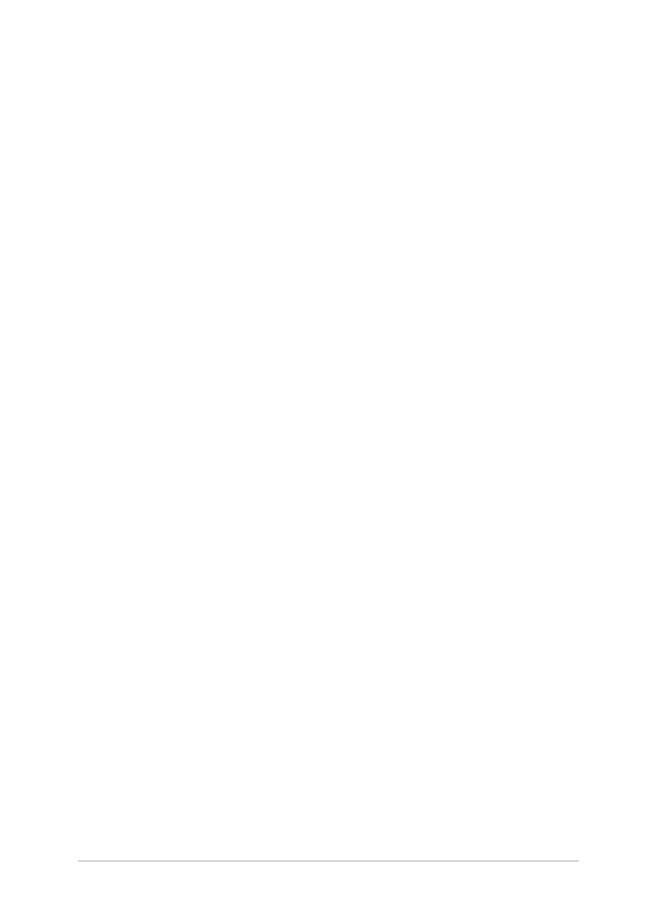
Notebook PC E-Manual
3
Table of Contents
About this manual .....................................................................................................7
Conventions used in this manual .............................................................................9
Icons ....................................................................................................................................9
Typography .......................................................................................................................9
Safety precautions .....................................................................................................10
Using your Notebook PC ..............................................................................................10
Caring for your Notebook PC .....................................................................................11
Proper disposal ................................................................................................................12
Chapter 1: Hardware Setup
Getting to know your Notebook PC ...................................................................14
Top View .............................................................................................................................14
Bottom view .....................................................................................................................18
Right Side ..........................................................................................................................20
Left Side .............................................................................................................................22
Front Side ..........................................................................................................................24
Rear View ...........................................................................................................................27
Chapter 2: Using your Notebook PC
Getting started ...........................................................................................................30
Charge your Notebook PC. ..........................................................................................30
Lift to open the display panel. ...................................................................................32
Press the power button. ...............................................................................................32
Gestures for the touch screen panel and touchpad .....................................33
Using touch screen panel gestures ..........................................................................33
Using touchpad gestures.............................................................................................37
Using the keyboard ...................................................................................................44
Function keys ...................................................................................................................44
Windows® 8.1 keys .........................................................................................................45
Multimedia control keys...............................................................................................46
Using the numeric keypad ..........................................................................................47
Using the optical drive .............................................................................................48
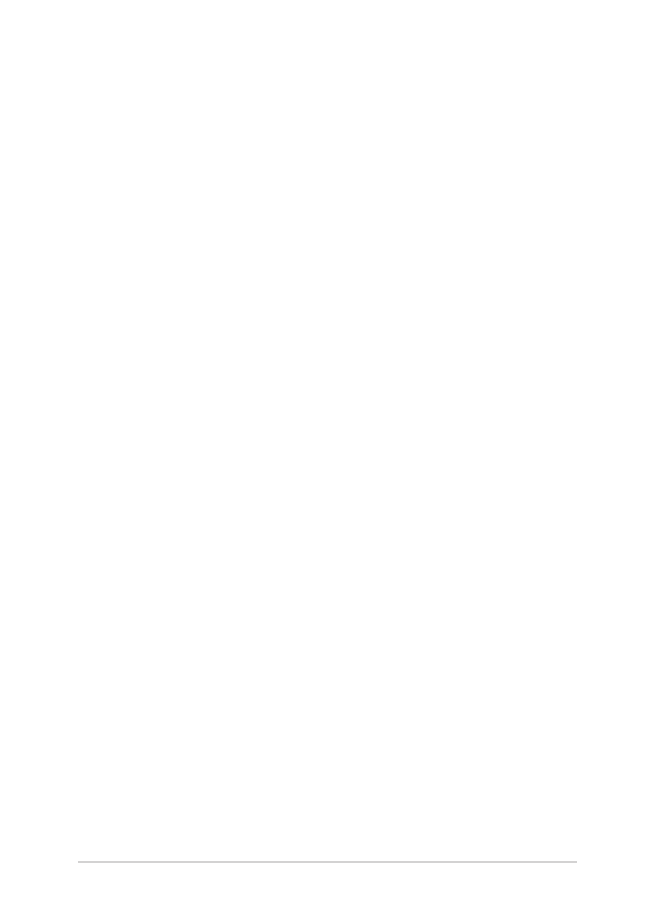
4
Notebook PC E-Manual
Chapter 3: Working with Windows® 8.1
Starting for the first time .........................................................................................52
Windows
®
UI .................................................................................................................53
Start screen .......................................................................................................................53
Hotspots .............................................................................................................................54
Start button ......................................................................................................................57
Customizing your Start screen ...................................................................................59
Working with Windows
®
apps ...............................................................................60
Launching apps ...............................................................................................................60
Customizing apps ...........................................................................................................60
Accessing the Apps screen ..........................................................................................63
Charms bar ........................................................................................................................65
Snap feature .....................................................................................................................68
Other keyboard shortcuts ......................................................................................70
Connecting to wireless networks ........................................................................72
Wi-Fi .....................................................................................................................................72
Bluetooth ..........................................................................................................................73
Airplane mode .................................................................................................................74
Connecting to wired networks .............................................................................75
Configuring a dynamic IP/PPPoE network connection ....................................75
Configuring a static IP network connection .........................................................76
Turning your Notebook PC off ..............................................................................77
Putting your Notebook PC to sleep .........................................................................77
Windows
®
8.1 lock screen ........................................................................................78
To proceed from the lock screen ...............................................................................78
Customizing your lock screen ....................................................................................79
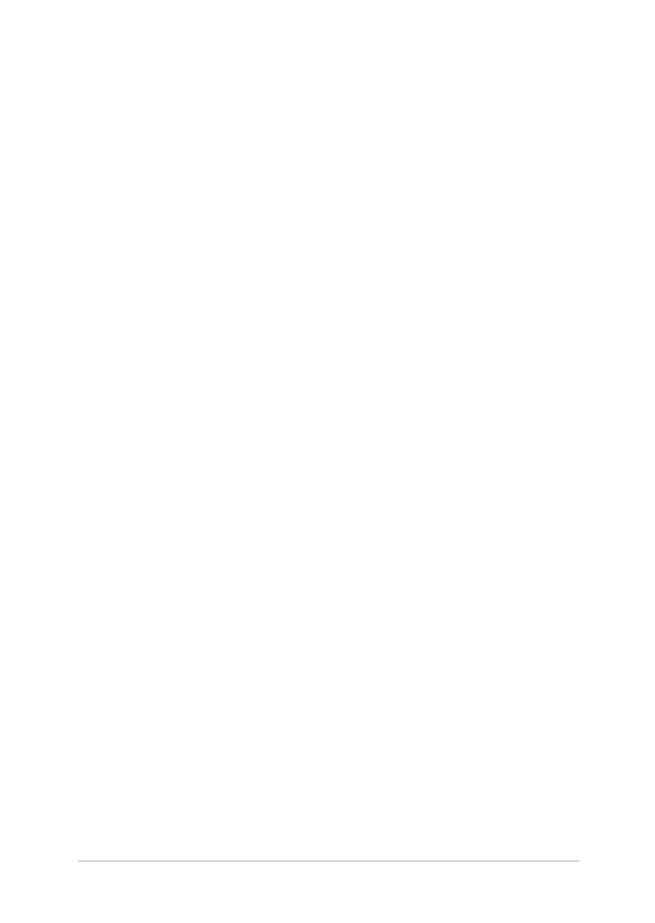
Notebook PC E-Manual
5
Chapter 4: Power-On Self-Test (POST)
The Power-On Self-Test (POST) .............................................................................82
Using POST to access BIOS and Troubleshoot......................................................82
BIOS ................................................................................................................................82
Accessing BIOS ................................................................................................................82
BIOS Settings ....................................................................................................................83
Troubleshoot ...............................................................................................................93
Refresh your PC ...............................................................................................................93
Reset your PC ...................................................................................................................94
Advanced options ..........................................................................................................95
Chapter 5: Upgrading your Notebook PC
Installing the Hard Disk Drive ................................................................................98
Installing a Random-access Memory module .................................................105
Tips and FAQs
Useful tips for your Notebook PC ........................................................................112
Hardware FAQs ...........................................................................................................113
Software FAQs .............................................................................................................116
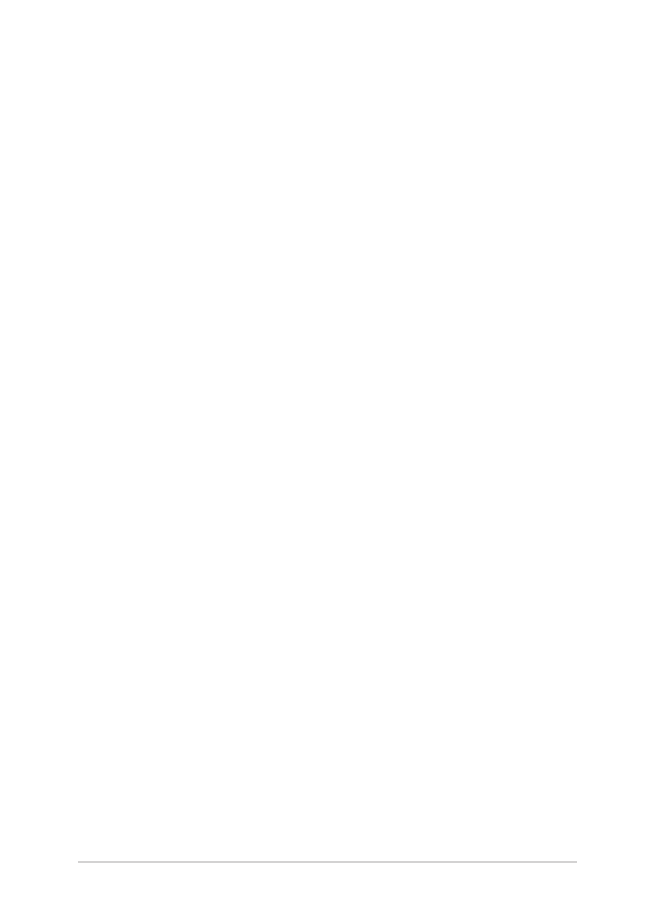
6
Notebook PC E-Manual
Appendices
DVD-ROM Drive Information (on selected models) ...........................................120
Blu-ray ROM Drive Information (on selected models).......................................122
Internal Modem Compliancy .....................................................................................122
Overview ............................................................................................................................123
Network Compatibility Declaration .........................................................................123
Non-Voice Equipment ..................................................................................................123
Federal Communications Commission Interference Statement ...................125
FCC Radio Frequency (RF) Exposure Caution Statement .................................126
Declaration of Conformity (R&TTE directive 1999/5/EC) ..................................127
CE Marking ........................................................................................................................127
IC Radiation Exposure Statement for Canada ......................................................128
Déclaration d’Industrie Canada relative à l’exposition aux ondes radio ...129
Wireless Operation Channel for Different Domains ...........................................130
France Restricted Wireless Frequency Bands .......................................................130
UL Safety Notices ............................................................................................................132
Power Safety Requirement ..........................................................................................133
TV Notices .........................................................................................................................133
REACH .................................................................................................................................133
Macrovision Corporation Product Notice ..............................................................133
Prevention of Hearing Loss .........................................................................................133
Nordic Lithium Cautions (for lithium-ion batteries) ...........................................134
Optical Drive Safety Information ..............................................................................135
CTR 21 Approval (for Notebook PC with built-in Modem) ..............................136
ENERGY STAR complied product ..............................................................................138
European Union Eco-label ...........................................................................................138
Global Environmental Regulation Compliance and Declaration ..................139
ASUS Recycling/Takeback Services ..........................................................................139
Rechargeable Battery Recycling Service in North America.............................139
Regional notice for Singapore ...................................................................................140
Regional notice for India ..............................................................................................140
Notices for removeable batteries..............................................................................140
Avis concernant les batteries remplaçables..........................................................140
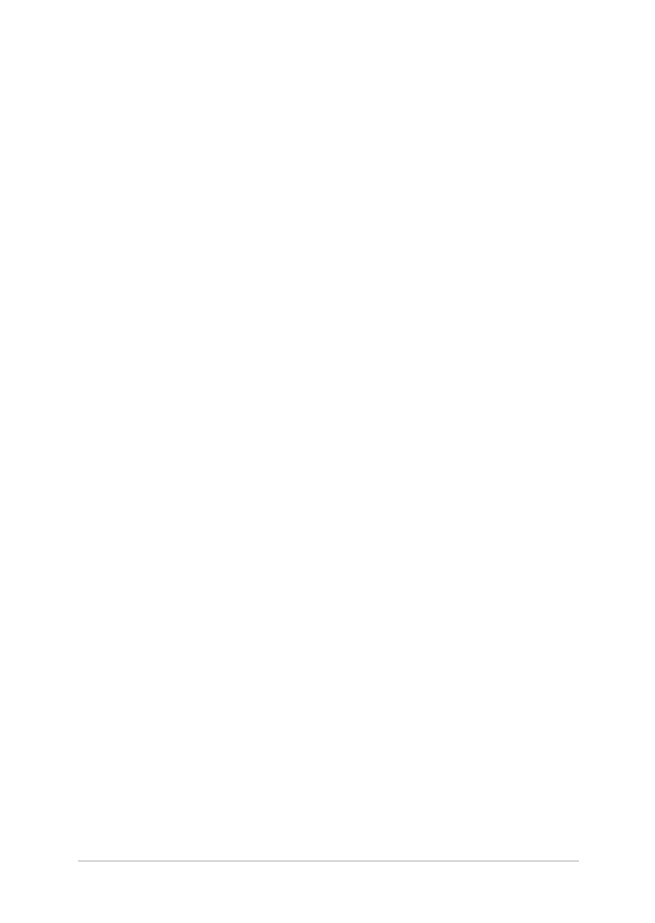
Notebook PC E-Manual
7