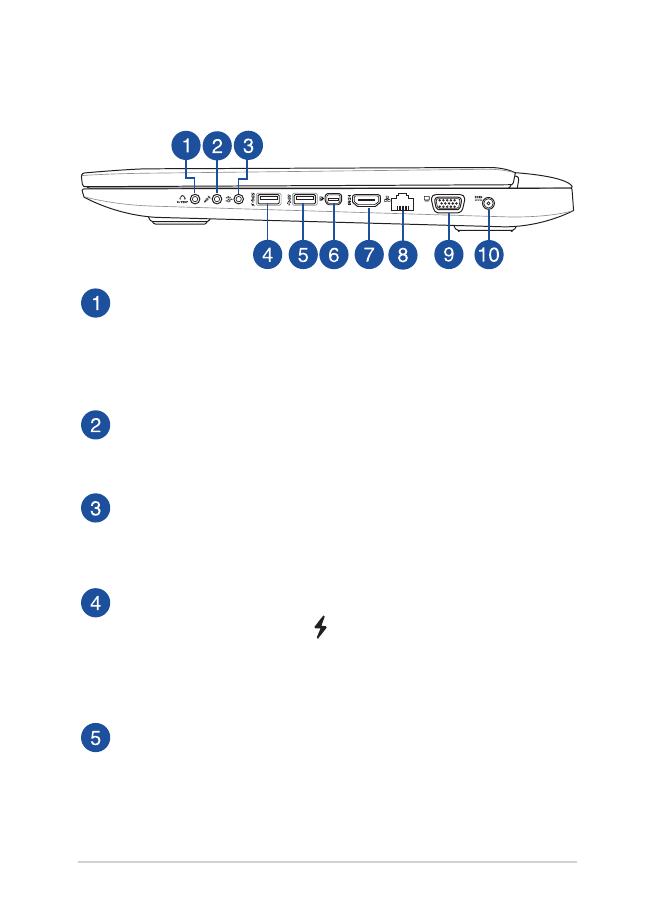
Right Side
Headphone output and S/PDIF output combo jack port
This port allows you to connect your Notebook PC to amplified
speakers or headphones. You can also use this port to connect
your Notebook PC to Sony/Philips Digital Interconnect Format
(S/PDIF) compliant devices.
Microphone input jack port
The microphone input jack port is used to connect your
Notebook PC to an external microphone.
Audio Input Jack
The stereo input jack (1/8 inch) can be used to connect a stereo
audio source to the Notebook PC. This feature is used mainly to
add audio to multimedia applications.
USB 3.0 port with USB Charger+
This USB 3.0 port with the icon comes with the USB Charger+
feature. USB Charger+ allows you to quick charge mobile
devices and can be used even while your Notebook PC is on
sleep, hibernate, or shutdown mode (on selected models).
USB 3.0 port
This Universal Serial Bus 3.0 (USB 3.0) port provides a transfer
rate of up to 5 Gbit/s and are backward compatible to USB 2.0.
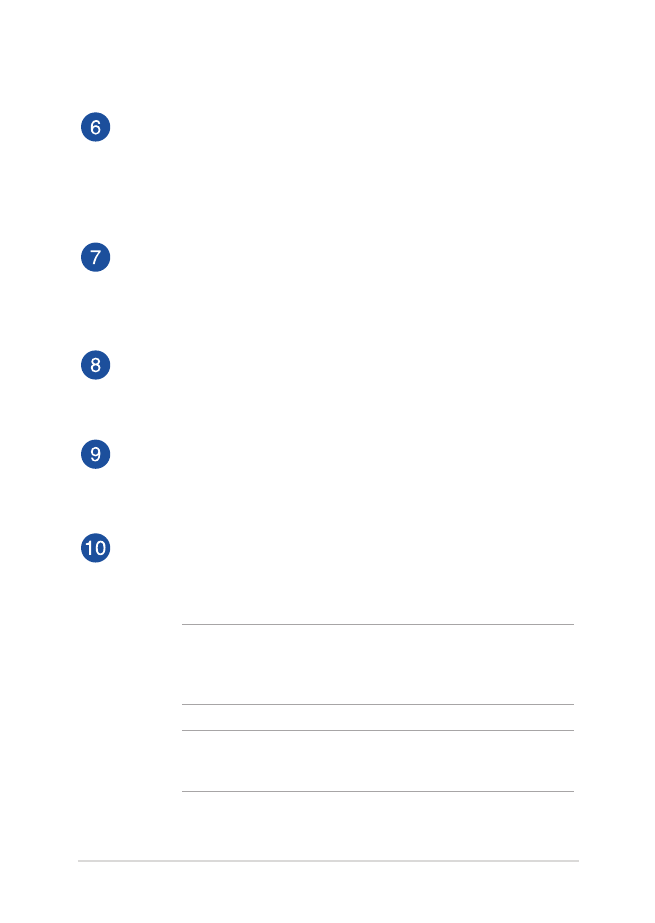
Notebook PC E-Manual
21
Mini DisplayPort/Thunderbolt port (varies by model)
Use a Thunderbolt adapter to connect your Notebook PC to a
DisplayPort, VGA, DVI, or HDMI external display and experience
high-resolution display features via Intel® Thunderbolt™
technology.
HDMI port
This port is for a High-Definition Multimedia Interface (HDMI)
connector and is HDCP compliant for HD DVD, Blu-ray, and
other protected content playback.
LAN port
Insert the network cable into this port to connect to a local area
network (LAN).
VGA port
This port allows you to connect your Notebook PC to a standard
VGA-compatible device, such as monitors or projectors.
Power (DC) input port
Insert the bundled power adapter into this port to charge the
battery pack and supply power to your Notebook PC.
WARNING! The adapter may become warm to hot while in use.
Ensure not to cover the adapter and keep it away from your
body while it is connected to a power source.
IMPORTANT! Use only the bundled power adapter to charge
the battery pack and supply power to your Notebook PC.
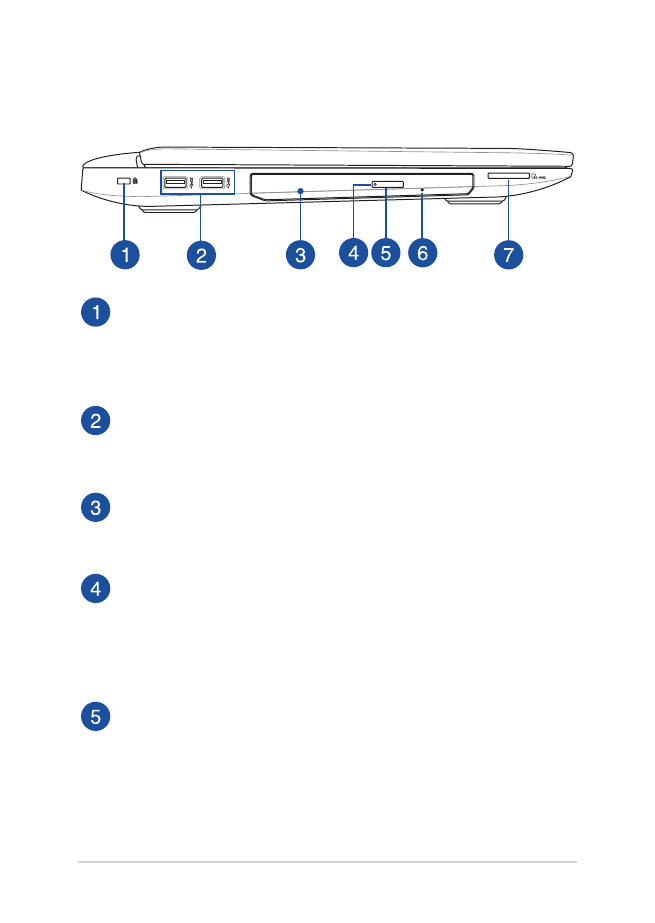
22
Notebook PC E-Manual