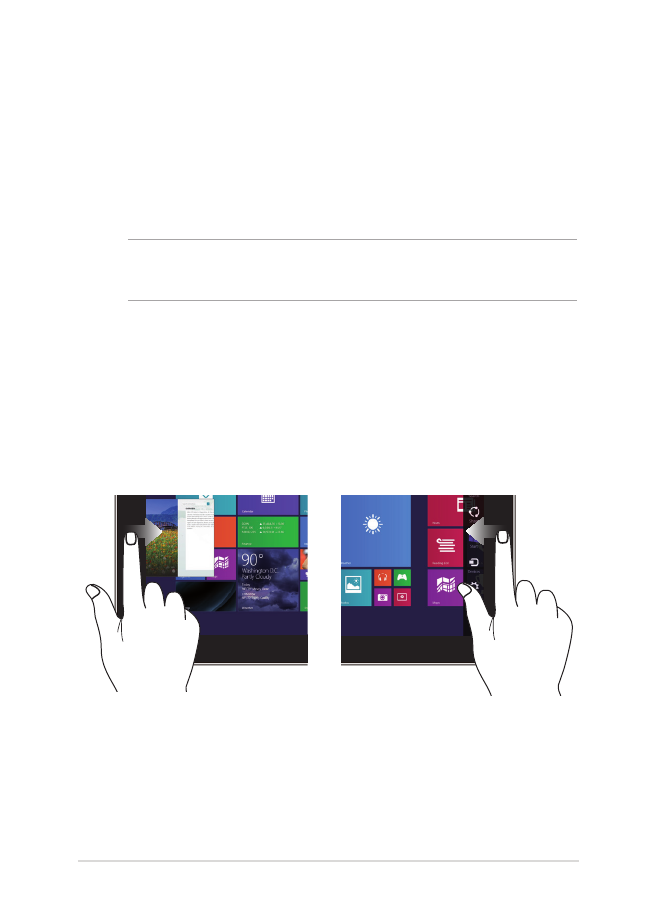
Using touch screen panel gestures
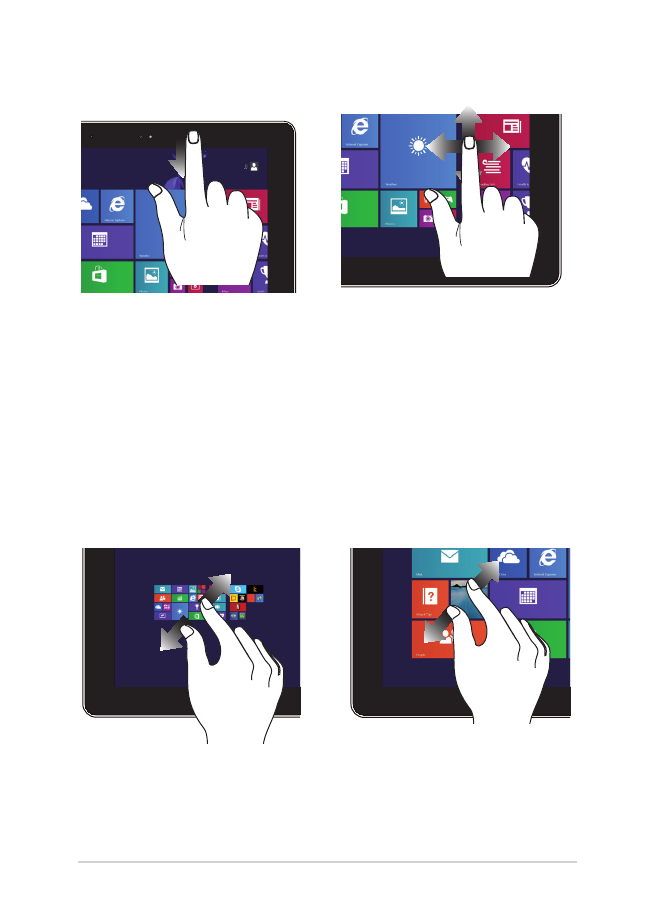
34
Notebook PC E-Manual
Top edge swipe
Finger slide
•
In the Start screen, swipe
from the top edge of
the screen to view the
Customize bar.
•
In a running app, swipe from
the top edge of the screen to
view its menu.
Slide your finger to scroll up and
down and slide your finger to
pan the screen left or right.
Zoom out
Zoom in
Bring together your two fingers on
the touch panel.
Spread apart your two fingers
on the touch panel.
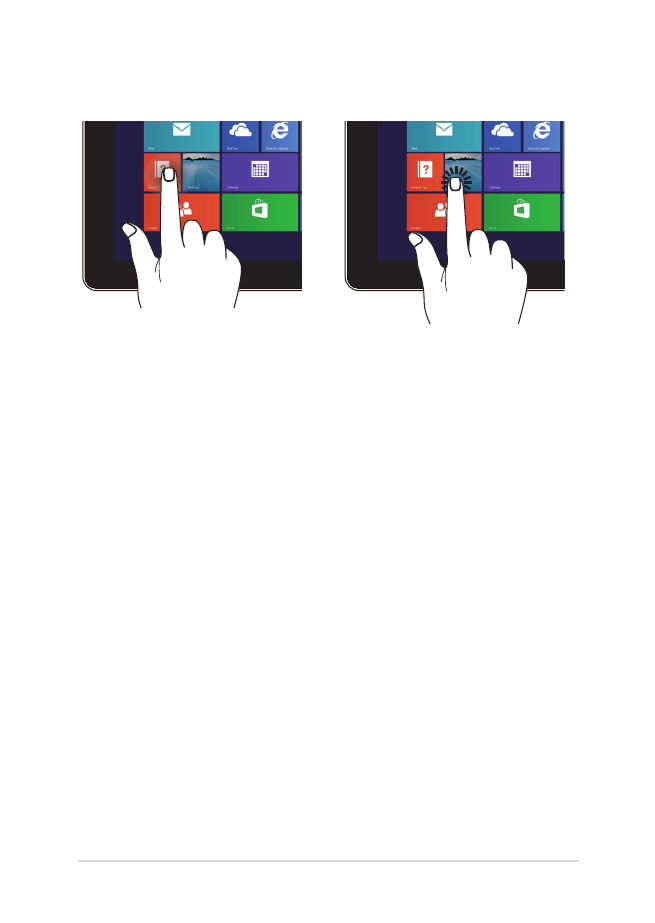
Notebook PC E-Manual
35
Tap/Double tap
Tap/click and hold
•
Tap an app to launch it.
•
On Desktop mode, double-
tap an item to launch it.
•
To move an app, tap and
hold the app tile and drag it
to a new location.
•
To close an app, tap and
hold the top side of the
running app and drag it
down to the bottom of the
screen to close it.
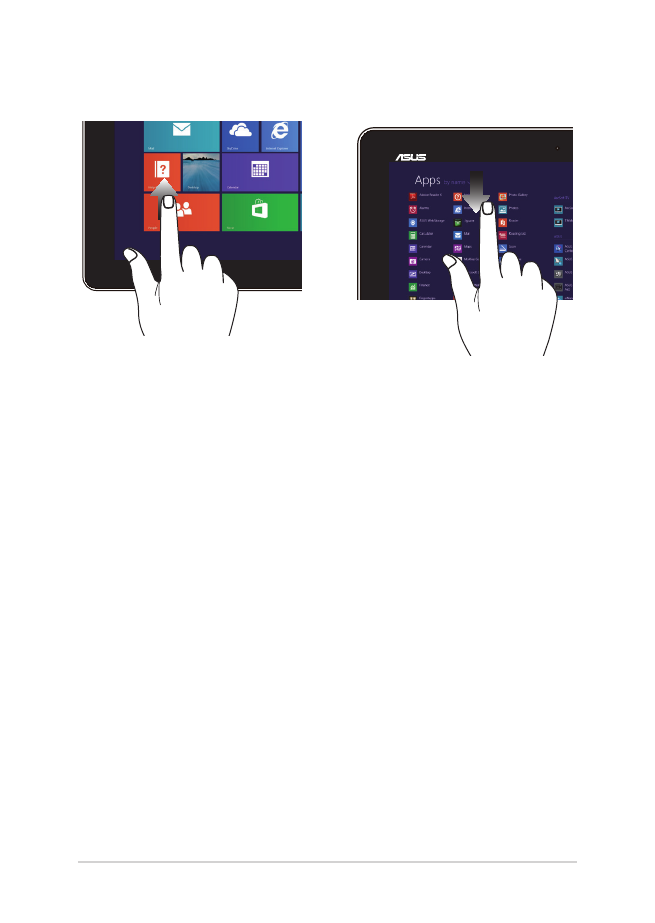
36
Notebook PC E-Manual
Swipe up
Swipe down
Swipe up from the Start screen to
launch the Apps screen.
Swipe down from the Apps
screen to return to the Start
screen.
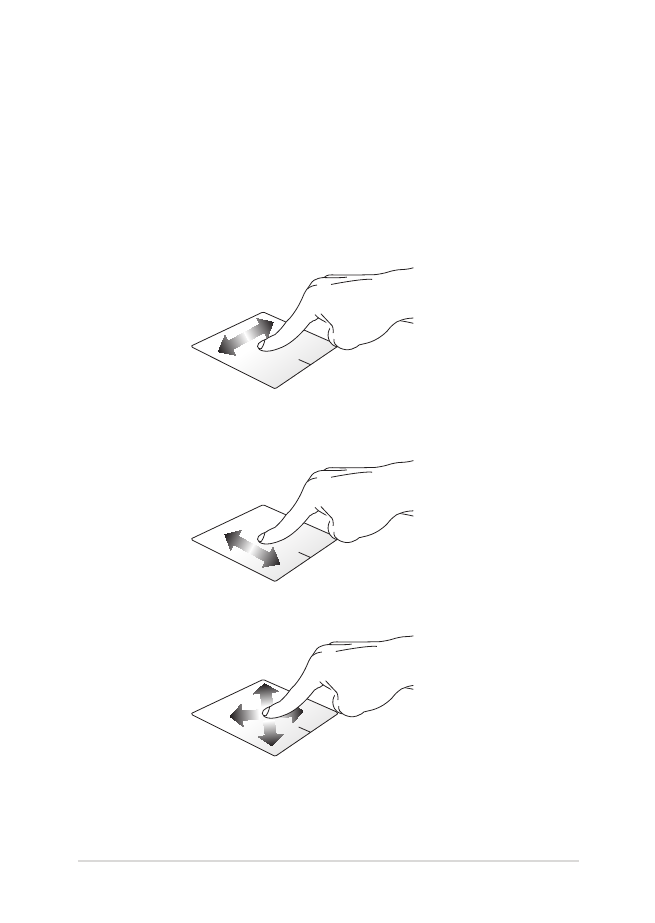
Notebook PC E-Manual
37