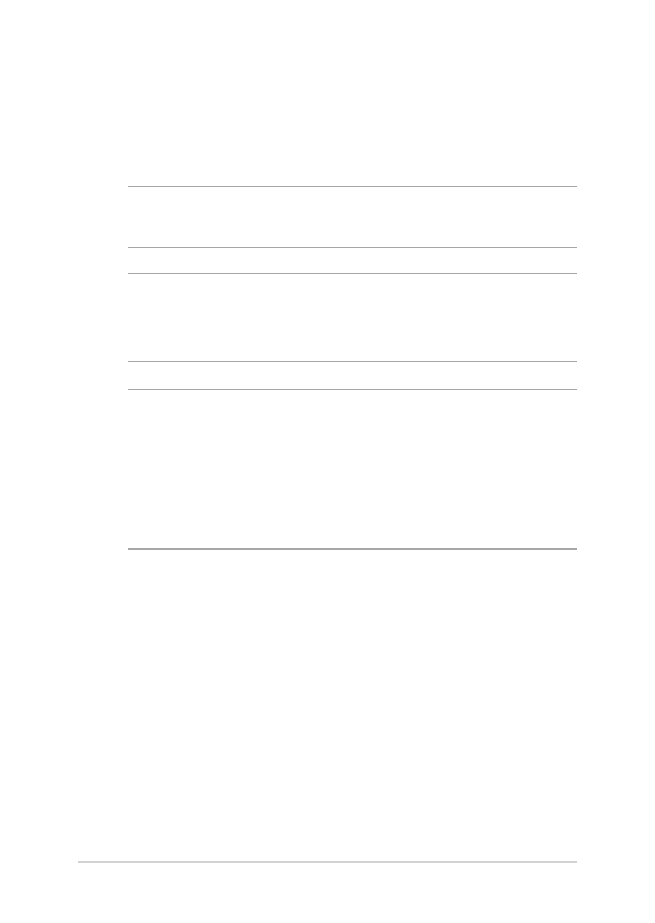
Installing the Hard Disk Drive
Refer to the following steps if you need to install a new HDD (hard disk
drive) of your Notebook PC.
IMPORTANT! Purchase an HDD from authorized retailers of this Notebook
PC to ensure maximum compatibility and reliability.
WARNING! Disconnect all the connected peripherals, any telephone or
telecommunication lines and power connector (such as external power
supply, battery pack, etc.) before removing the compartment cover.
NOTES:
• The appearance of your Notebook PC’s bottom side and HDD may
vary per model but the HDD installation remains the same.
• It is recommended that you replace the HDD under professional
supervision. You may also visit an authorized service center for
further assistance.
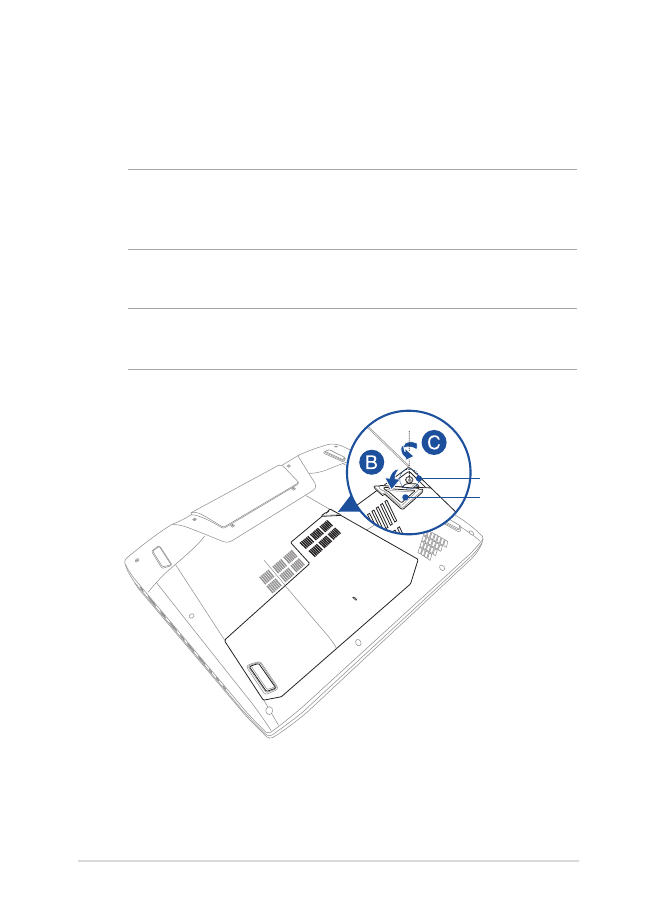
Notebook PC E-Manual
99
A.
Place the Notebook PC on a clean, flat, and stable surface.
B.
Pull the rubber cover to expose the screw of the compartment
cover.
IMPORTANT! The rubber cover is designed to be attached to notebook’s
compartment cover. Do NOT force to detach it or completely remove it
from the compartment cover.
C.
Loosen the screw of the compartment cover.
IMPORTANT! The screw is designed to be attached to Notebook’s
compartment cover. Do NOT force to remove it.
rubber cover
screw
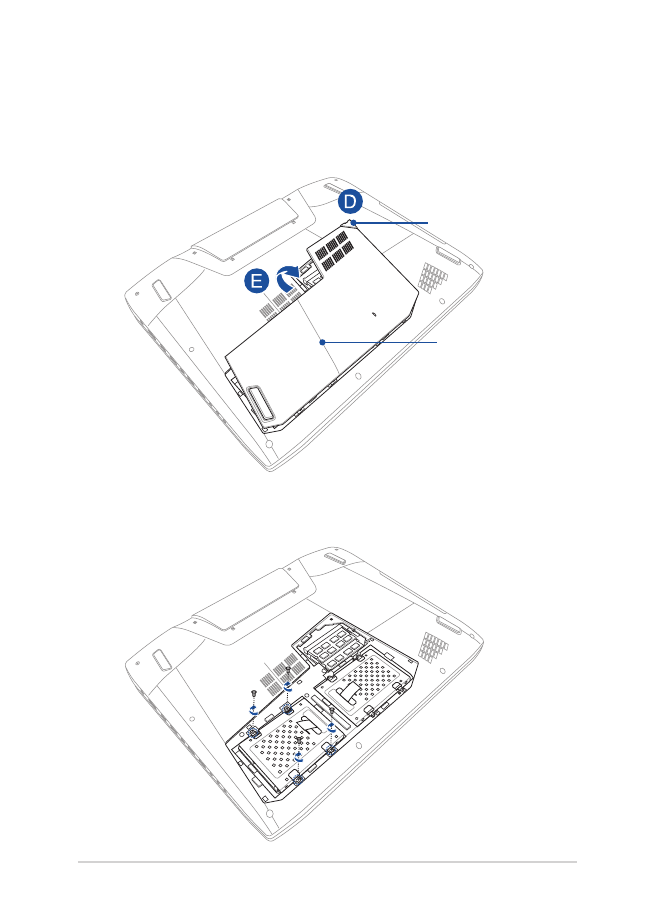
100
Notebook PC E-Manual
D.
Hold the rubber cover and carefully pull it just enough to detach
the compartment cover from the Notebook PC.
E.
Remove the compartment cover completely then set aside.
rubber cover
compartment cover
F.
Remove the screws that secures the HDD bay to the
compartment.
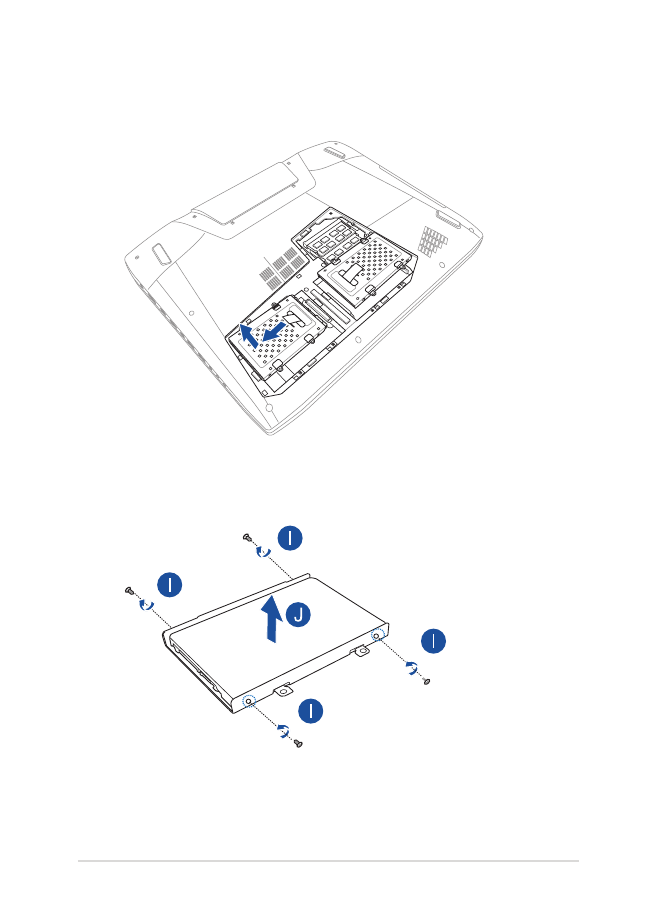
Notebook PC E-Manual
101
H.
Disconnect the HDD bay from the HDD port then remove the
HDD bay from the compartment.
I.
Turn the HDD bay upside down then remove the screws.
J.
Remove the old HDD from the HDD bay.
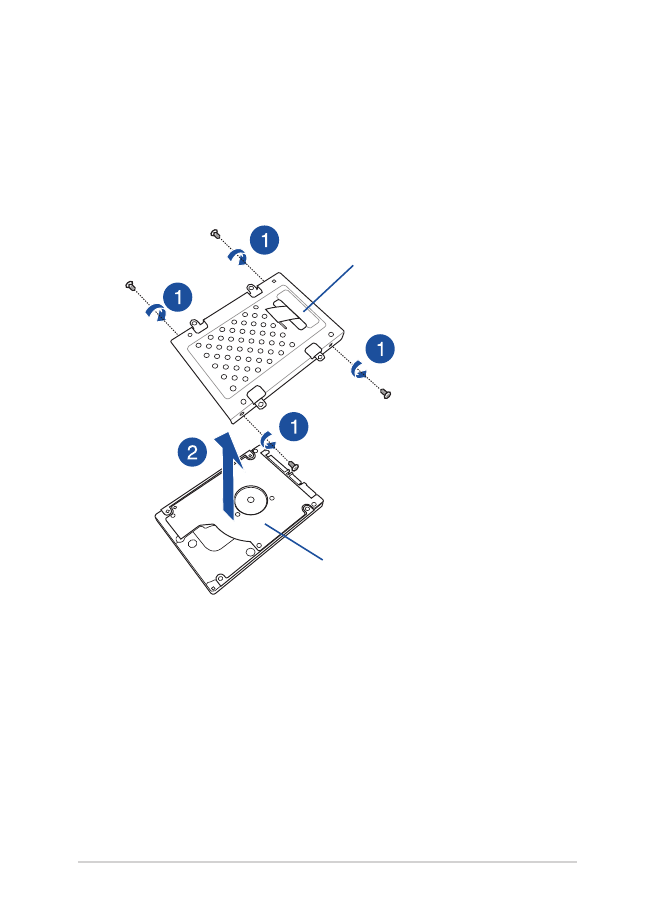
102
Notebook PC E-Manual
To remove an HDD attached to the HDD bay:
1.
Remove all the screws on the sides of the HDD bay.
2.
Remove the HDD from the HDD bay then place it on a flat
dry surface with its PCB (printed circuit board) facing up, as
shown in the illustration below.
old HDD
HDD bay
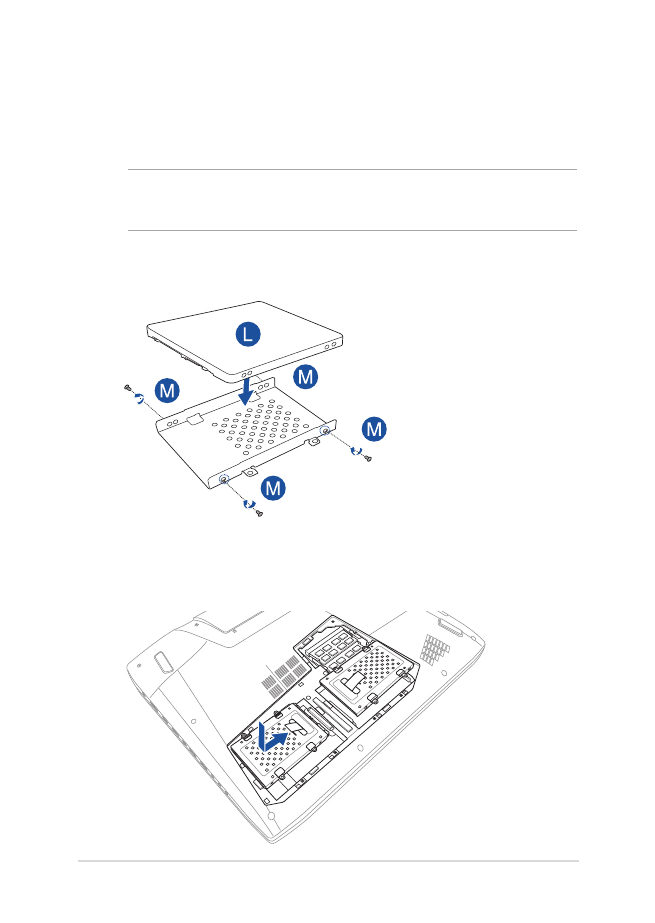
Notebook PC E-Manual
103
K.
Get the new HDD.
L.
Place the new HDD with its PCB (printed circuit board) facing the
HDD bay.
NOTE: Ensure that the port connectors of your HDD are not obstructed
by any part of the HDD bay.
M.
Reattach and secure the HDD with the screws you removed
earlier.
N.
Replace the HDD bay back in the compartment. Ensure that the
HDD connector aligned with the Notebook PC’s HDD port then
push the HDD bay until it connects with the Notebook PC.
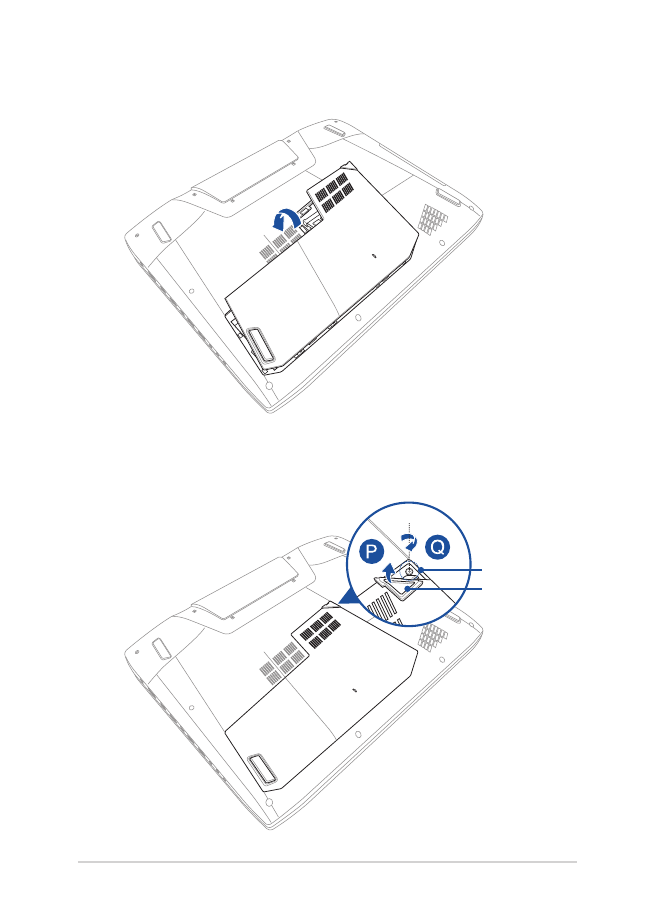
104
Notebook PC E-Manual
O.
Align and replace the compartment cover.
P.
Reattach and tighten the screw that you removed earlier.
Q.
Replace the rubber cover on the compartment cover.
rubber cover
screw
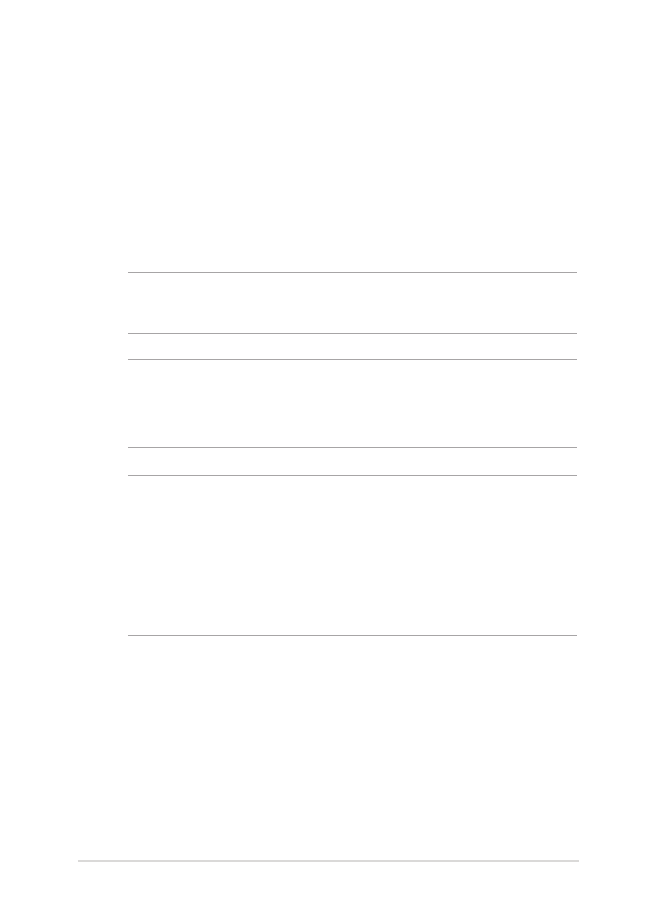
Notebook PC E-Manual
105